Sign Up FREE
All of our services are delivered through a secure website (LOGitEASY Workspace) requiring users to have a password.
If you would like to sign up to use our services, please complete the below form and we will e-mail you a password to the LOGitEASY Workspace which will enable you to place, track, and pick up orders, and access the LOGitEASY eForm. Sign up does not require a credit card or other payment as our services are free or priced on a pay-as-you-go basis.
Passwords are issued subject to review and approval by LOGitEASY.
Please contact us if you have any questions about Sign up.
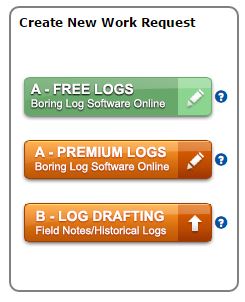
"My experience with the work that has been done on my projects has been great - easy to work with, quick on the turn-around, and a high quality product."
Envirosolve Corporation, Project Manager, CA
